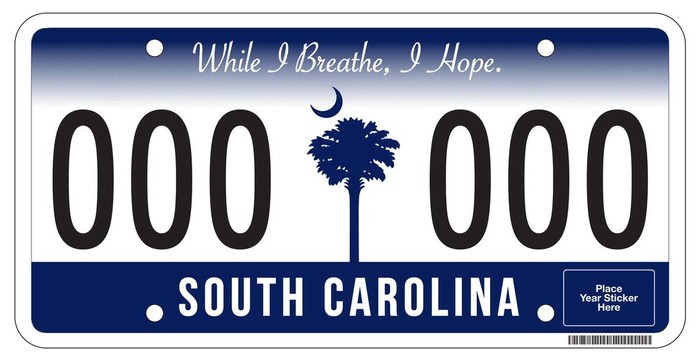No matter which operating system your computer is running, whether using a laptop or desktop model, it is essential to keep the computer maintained properly. Fortunately, there are few steps anyone can perform on their Macs to improve its overall performance.
We are going to take you through 5 simple steps and show you essential optimisation tools inside your Mac OS X, you will learn how to do it manually and by means of Mac apps. Moreover you will learn how to make your browser work faster and why it is important to close properly your applications.
Tip # 1: Update your Mac’s software
Always keep an eye on the Mac OS updates as they are aimed at plugging different security flaws. Apple regularly initiates updates in order to protect its users from vulnerabilities. http://money.cnn.com/2015/06/03/technology/mac-bug/
Find any updates available for you in the drop-down menu located in the Apple icon, you will find Update option within the App Store button.

Tip # 2: Run antivirus
The whole “Macs don’t get viruses” thing is a myth. No computer system is completely immune to possible attacks, but Apple’s OS X is less vulnerable than most, particularly the latest versions. There is a whole range of Anti-Virus programs for Mac OS that protect not only against viruses, but also against phishing attacks, spyware, spam etc.
There are even bundles of utilities that include security and optimisation functions. When running Windows emulators, such as Parallels or VMWare, extra security is necessary even more. With real-time protection on/off switch, that is featured in such Mac utilities as MacKeeper, you can turn it on, work with an emulator, and turn it off when you're done.

Tip # 3: Remove unused languages
What are language files? There are plenty of languages in every application installed on your Mac. You may have never used Bulgarian or Latvian which are just waste space and can be safely removed.

To delete unnecessary language files open the Resources folder and find folders ending with “.lproj”. Every folder contains language files for one particular language and thus has a name of this language or its shortening.
Since those language files are stored in every application, it would be quite tedious to do this manually. You can do this automatically by means of Language Cutter, which is a tool for removing unneeded localizations from your apps. It is able to group results by apps or language directories and check which localization you need in Preferences.

Tip # 4: Get Rid Of Duplicate Files
Duplicate files can be found using Finder. Follow the method below:
-
Open a new Finder window
-
In the search field, enter the wild card asterisk symbol
-
Make sure the Size and Kind columns are displayed
- Filter the results by Kind, and you will see the list of similar items

This method is fairly accurate because it shows identical files listed by name, type, and size. Just delete any files that you don’t want to keep but make sure they really are duplicates first. Unfortunately, this method doesn’t let you determine whether the files are true byte-level copies but there is enough information presented to be able to make an informed decision. The process is rather slow because you need to manually decide which ones to keep and which to delete, therefore you can use special tools such as Duplicate Finder

Tip # 5: Reset Safari
In Safari some of the program’s features can take up unnecessary space: cache files make your browsing quicker, but can easily consume hundreds of megabytes.
From the Safari menu bar, select Safari ▹ Preferences ▹ Privacy ▹ Remove All Website Data

If you're running OS X 10.9 or later, select the Advanced tab in the Preferences window and uncheck the box marked Stop plug-ins to save power
Quit and relaunch the browser.

That’s it from our side! If you have any comments or suggestions please feel free to ask.